Visualise data from your device
In this section, we will explain how to create widgets for data visualisation and how to set up your device’s dashboard on Pybytes.
We’re assuming that you have already connected your device to Pybytes. In case you haven’t, check how to add your device here. After you’re done with that, you can proceed to the next example.
Step 1: Setup a Pymakr Project
-
Create a project in Pymakr called
Pybytes_signals, and add the following code tomain.py. This python application will send data every 5 seconds to Pybytes.# Import what is necessary to create a thread import time import math # Send data continuously to Pybytes while True: for i in range(0,20): pybytes.send_signal(1, math.sin(i/10*math.pi)) print('sent signal {}'.format(i)) time.sleep(10) -
Press the Upload button to upload the code into your device. Once the code has run, you should be able to see the signal in the
Signalstab of your device
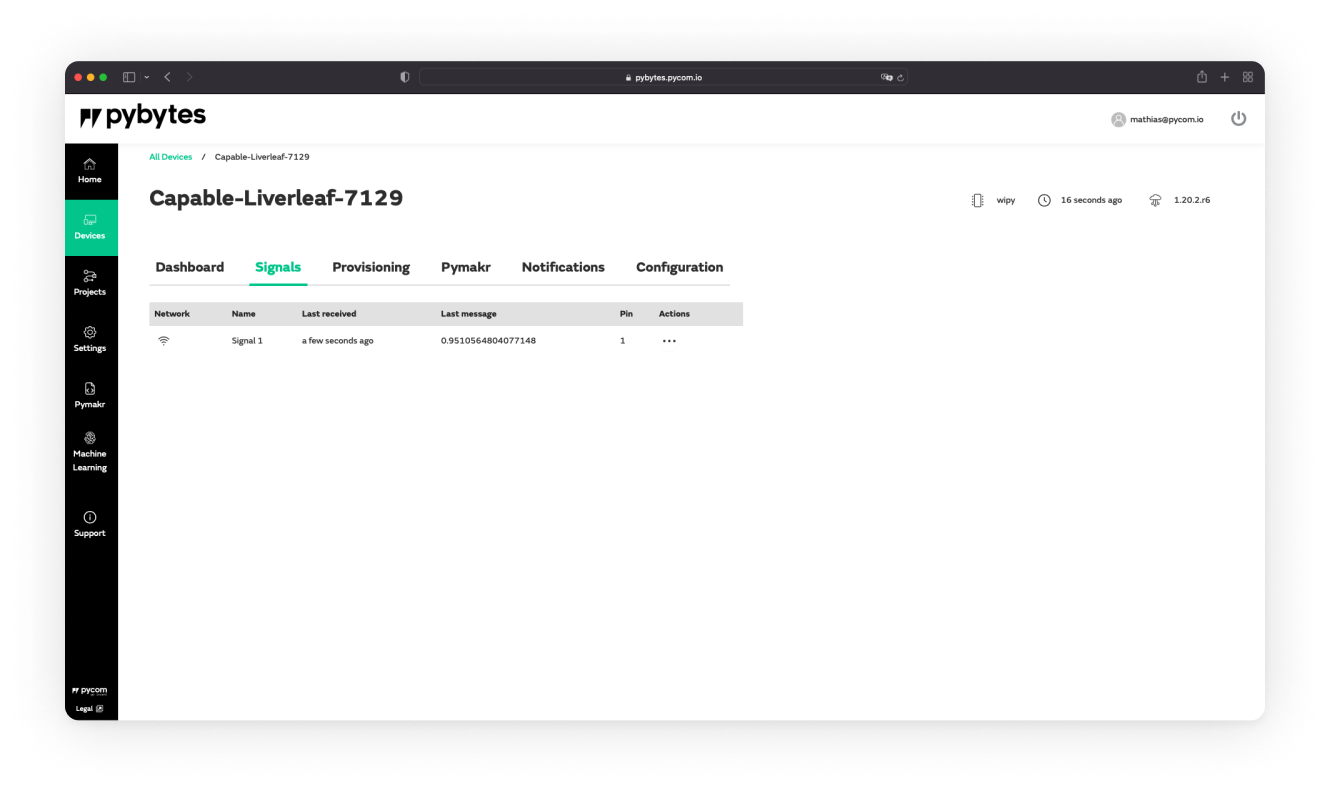
Note that if you have a Pytrack or Pysense expansion board, you could also send sensor data instead!
Step 2: Add a widget for the signal
- Go to the device dashboard and click
Add Widget
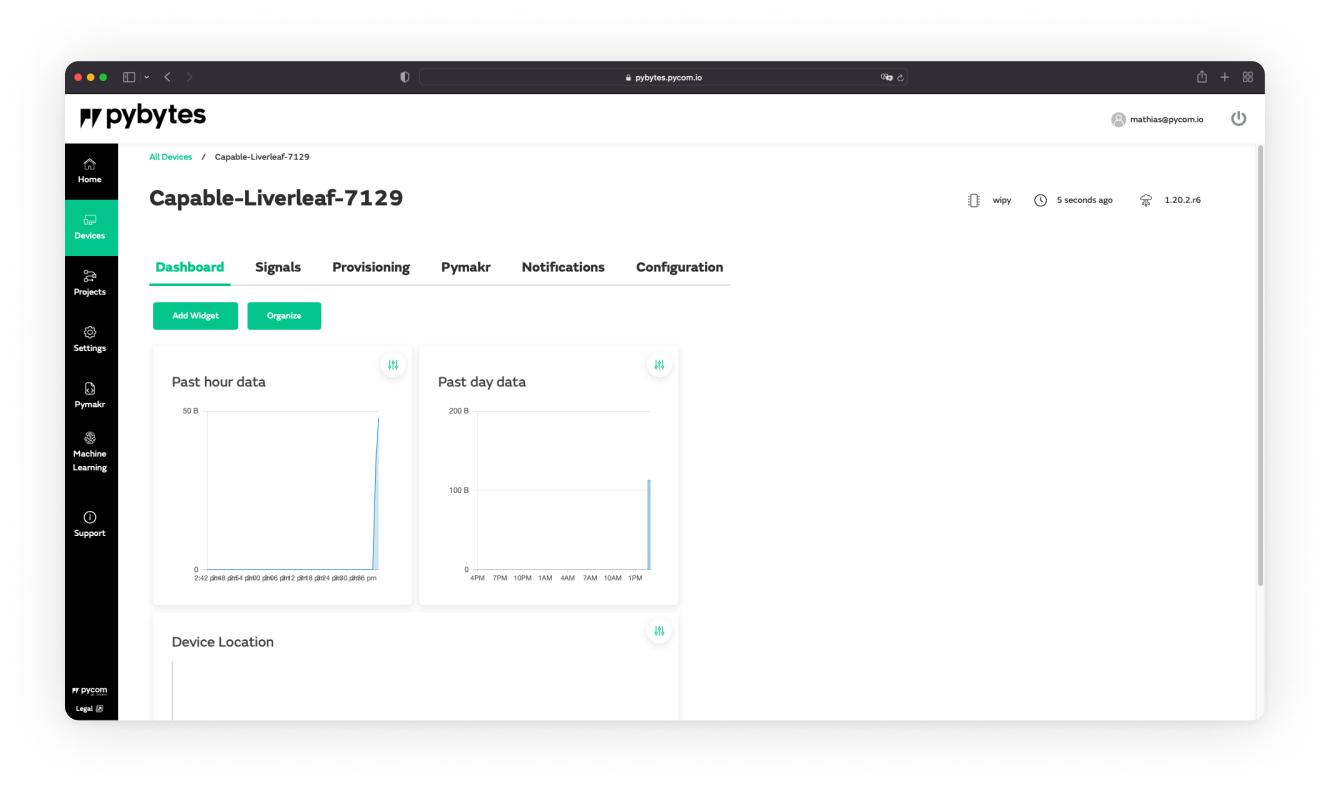
- Choose a data representation widget, for example
Line chart
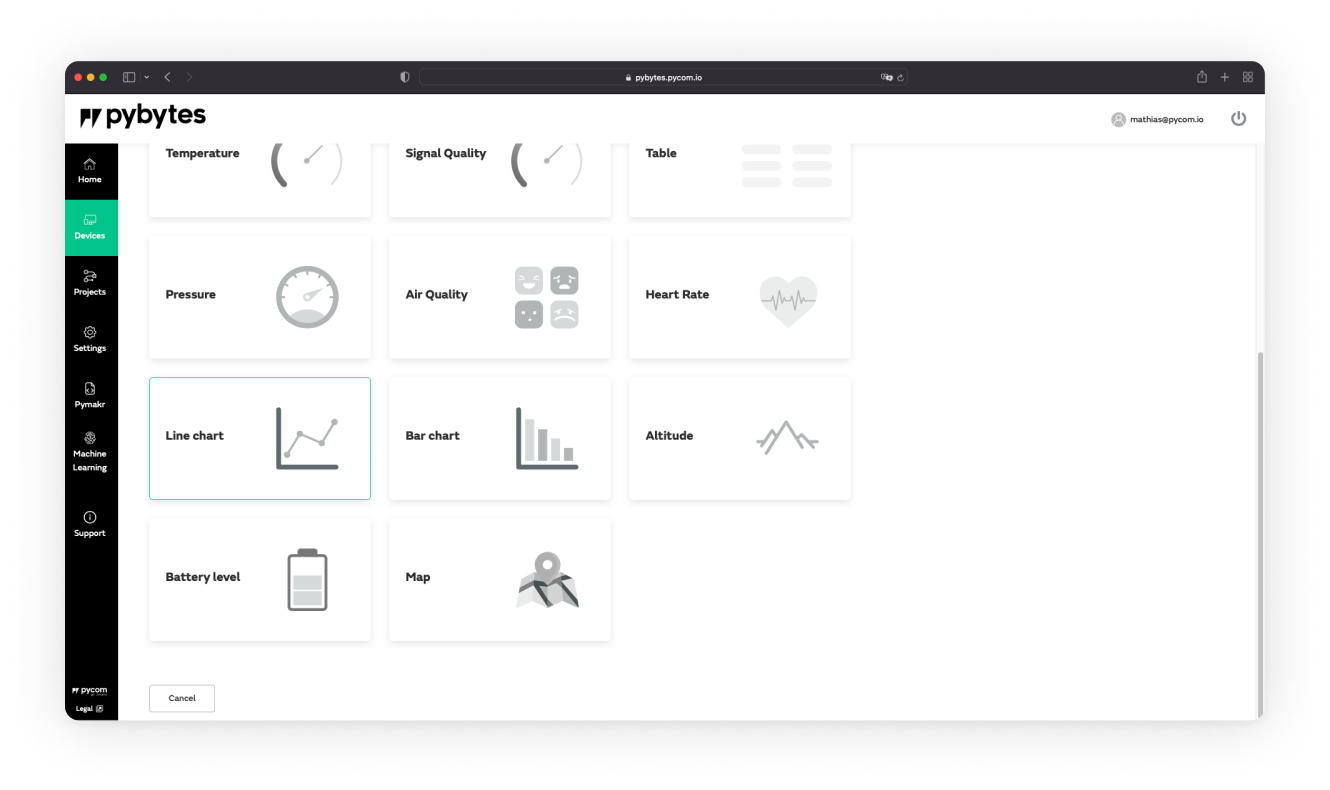
- Select the
PinandChart typeand clickAdd Widget
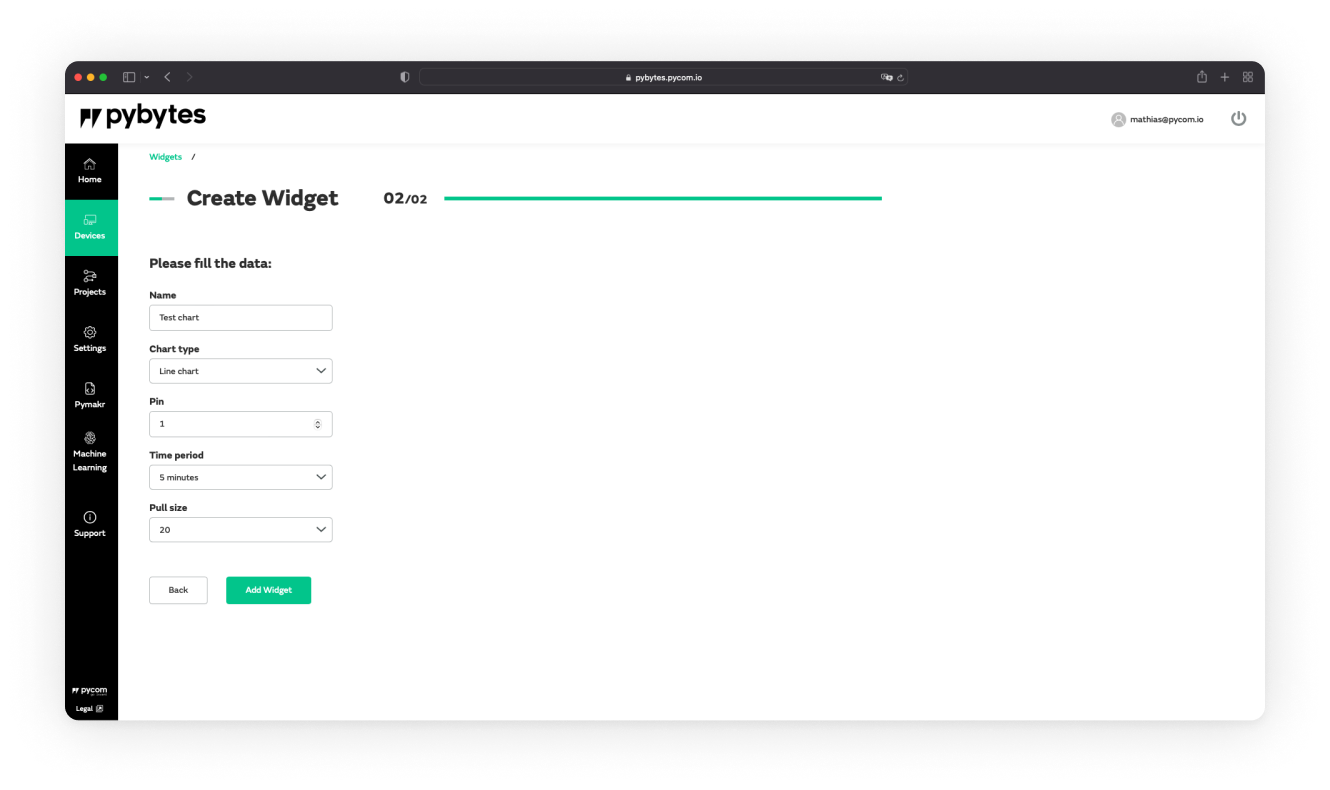
- A new widget has been added to your Dashboard
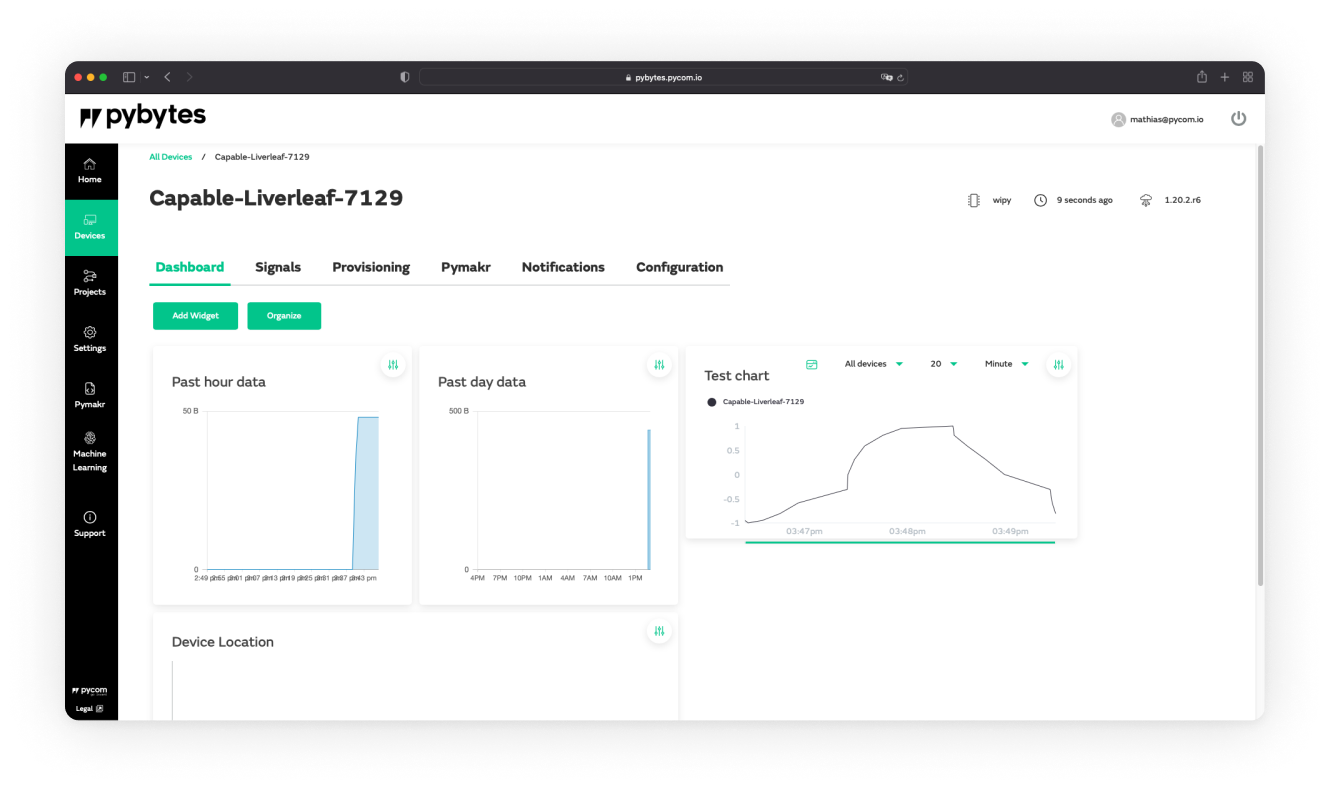
Click on the
Editbutton on your widget to change the settings
Done!
Now you’ve learned how to set up your device’s dashboard to display data. Also, you can add more widgets to your device’s other signals.